Rendering a Standard Edit Task Interaction
The Renderer tab for standard Edit Task interactions allows you to enter the text that appears in the response area and tag parts of the text so that students can edit them.
Figure 48: Edit Task Interaction Editor Window: Standard Edit Task: Renderer Tab
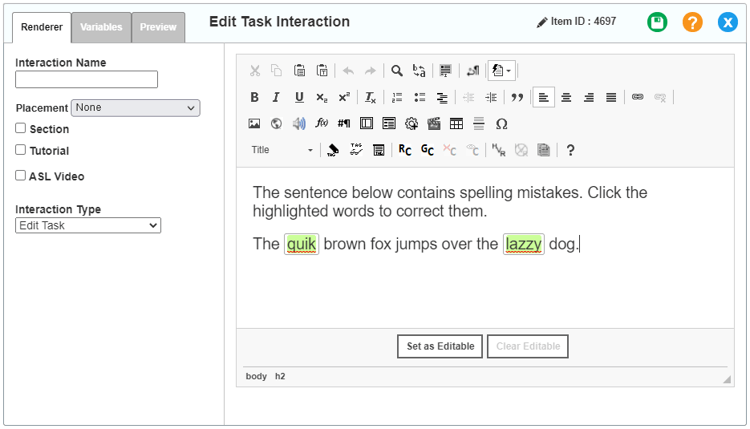
To complete the Renderer tab for an Edit Task interaction:
1.In the Configuration panel, select Edit Task from the Interaction Type drop-down list.
2.In the CKEditor, enter the text for the response area. For help using the CKEditor, refer to Appendix A.
3.To tag text, select it with your mouse and click Set Editable below the CKEditor. The tagged text appears highlighted in green.
4.Optional: To remove the tag from a text element, click the tagged text, then click Clear Editable below the CKEditor.
5.Repeat step 3 for any other text elements that students should be able to edit.
6.Click OK below the CKEditor.
7.To save the entered content, click ![]() in the upper-right corner. Click OK in the confirmation pop-up that appears.
in the upper-right corner. Click OK in the confirmation pop-up that appears.